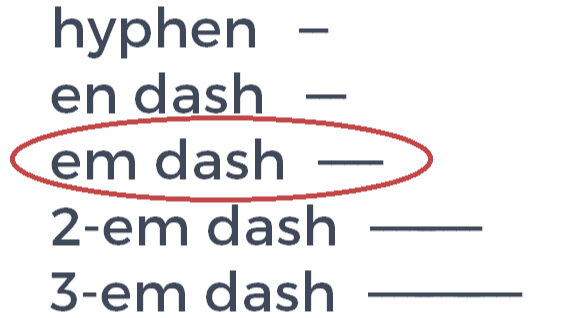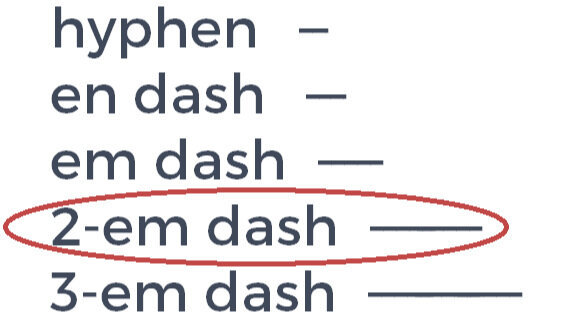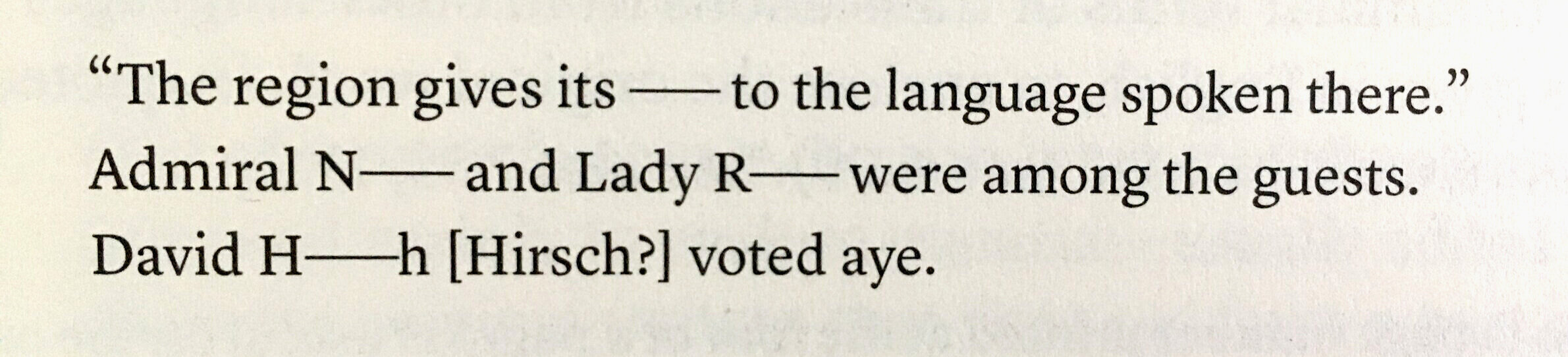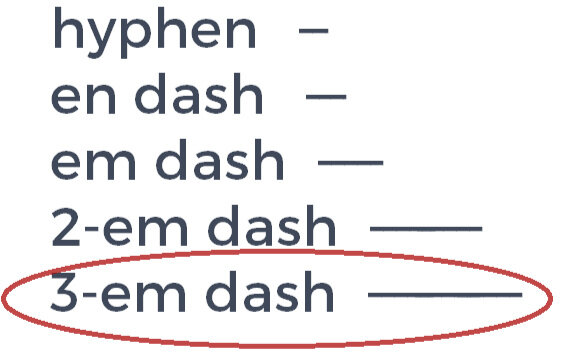How to Use and How to Insert the Em Dash
Using en dashes and em dashes properly in formal writing shows a level of care and sophistication that many readers have come to expect.
Part 1 of our two-part series examined the en dash and how to properly use it in formal writing with The Chicago Manual of Style as your style guide.
This post, part 2, explains the em dash (and the 2-em dash and 3-em dash).
What’s covered in this article
the em dash and how to use it, when to use an em dash, some em dash guidelines, and how to insert em dashes
the 2-em dash and how to use it, when to use a 2-em dash, some 2-em dash guidelines, and how to insert 2-em dashes
the 3-em dash and how to use it, when to use a 3-em dash, some 3-em dash guidelines, and how to insert 3-em dashes
The em dash and how to use it
The em dash sets off text, indicates interruption or pause in speech, and appears before attributions of quoted material.
The em dash is called the em dash, because in traditional typesetting and printing, it was the same width as a capital M. Today, the width of an em dash may vary from one font to another, but it is one em wide, the same length as the font’s height. An em dash is longer than an en dash.
An em dash is also called a long dash.
Use an em dash (not two individual hyphens, and not an en dash) in these situations:
to set off text, instead of a colon
to invert the function of a colon by flipping the order of a sentence that would have a colon in it and replacing the colon with an em dash
to set off summaries or definitions
to set off text, where a set of parentheses might otherwise be used
em dashes indicate an interpolation that is stronger than what might be in parentheses or should be emphasized and noticed
to replace the words “that is,” “namely,” “for example,” and similar expressions within a sentence
to indicate when a speaker is interrupted
at the end of a line or sentence, to indicate emotion, trailing off, or a long pause
to indicate when a speaker self-interrupts with a sudden break in thought
before the attribution of a quote
with an inline quote, insert a space between the end of the quote and the attribution
with a block quote, put the em dash on a new line following the quote and before the attribution, with no spacing on either side of the em dash
as an alternative to in a blank or empty data cell in a chart or table (an unspaced ellipsis can also be used)
Some guidelines for using the em dash
Em dash use is somewhat subjective. Authors and editors can use their discretion to decide where to use em dashes to set off text.
Consider using parentheses rather than em dashes when giving definitions, the Latin name for something, or alternate spellings.
Consider using colons when providing an in-text list or presenting several reasons for something.
Use em dashes (rather than commas or parentheses) when the words within the interpolation are significant and are not to be missed.
Don’t use more than two em dashes in a single sentence.
The double hyphen is a vestige of the typewriter era and is no longer standard practice (except in comics). Replace two consecutive hyphens with an em dash (many Macs and word processing programs will do this automatically).
American English with The Chicago Manual as a style guide calls for no spacing before and after dashes.
In British usage and in some style guides, spaced en dashes are used in place of an em dash. Sometimes the space you see before and after the dash is actually a special character called a “hair space” or a “thin space.”
Put the polish on your nonfiction book manuscript.
Give it the proper punctuation, capitalization, and grammar it needs.
And make sure it’s clear, concise, and consistent. Done according to Chicago Manual of Style standards.
Something that’ll wow ’em.
Hire a copy editor—a Chicago Manual of Style editor.
Save yourself time, hassle, and potential embarrassment—and get a top-notch result.
How to insert an em dash
Search, copy, and paste
Find an em dash (—) or the desired symbol and paste it where a new one is wanted.
Mac or iOS with an external keyboard
⌥ Opt ⇧ Shift - [Option + Shift + Minus sign]. (In some countries, Option will be Alt.) Most Macs will automatically convert two hyphens to an em dash.
Or, pull down the Input menu and select Show Emoji & Symbols. Then select from Punctuation.
If the Input menu is not displayed, open Language & Region within System Preferences. Then click on Keyboard Preferences and check Show input menu in menu bar.
Windows 10 / Windows 11
Use ⊞ Win . [hold down the Windows button and press period] Click on Ω. Find the em dash. Click once to insert it.
Use ⊞ Win and Type in “character” or “character map” in the operating system’s search function. A grid with symbols will pop up. Select, copy, and paste the en dash or the em dash. The character map is also searchable.
Linux
If you have a Compose key, use Compose---
MS Word
Use AutoFormat
Word automatically converts two hyphens to an em dash.
Use the methods for Mac and Windows 10 described above. Alternatively,
Using a PC laptop you can also type 2014 Alt x [type 2014 then hold down Alt and press x].
Using a PC with numeric keypad, enable Num Lock and type Ctrl Alt - [hold down Ctrl and Alt and press the minus symbol].
Insert Symbols
In Word on a Mac, Insert, Advanced Symbol, Special Characters, then find and click Insert.
In Word on a PC Insert, Symbol, More Symbols, Special Characters, choose General Punctuation in the drop-down menu, and select the desired dash. (For older versions of Word, Insert Symbol, More Symbols, Special Characters, and select and insert the desired dash.)
Google Docs
Select Insert, Special Characters. Search for “dash” and find and select the desired dash. For a more precise search, try “2013” or “en dash” for the en dash.
Scrivener
You can access your operating system’s character map by going to Edit, Character Map.
iOS and Android
Using the on-screen keyboard, find and hold - [the minus and hyphen key]. A popup will appear. The em dash is the third from the left.
in iOS, typing two hyphens will automatically create an em dash.
HTML
em dash: type {{mdash}}; or — or — or —
The 2-em dash and how to use it
The 2-em dash—two consecutive em dashes—indicates missing or disguised letters or words.
It is sometimes called the omission dash.
Use the 2-em dash
to indicate a missing word or letters in a word
to indicate a whole word that is missing, illegible, or inaudible (with a space on either side of the 2-em dash)
to indicate missing, illegible, or inaudible names
to disguise a name (common in fiction and in old correspondence)
to “bleep out” a slur or an expletive (as an alternative to asterisks or symbols)
Some guidelines for using the 2-em dash
When a whole word is missing, insert spaces on either side of the dash.
When part or parts of a word are missing, there should be no extra spacing before or after the dash. When the dash comes at the end of a word, insert a space after it, unless there is punctuation immediately following it.
Do not use the underscore symbol in place of a 2-em dash.
If possible, use a 2-em dash symbol, not two consecutive em dashes, to avoid unwanted spacing that might appear in some fonts.
How to insert 2-em dashes
Use multiple em dashes
You can use two em dashes. Some fonts will leave space between each dash.
Copy and paste or insert the distinct character
There is a distinct 2-em dash character which can be copied and pasted, but not all fonts support it.
In MS Word on a PC, type 2e3a Alt x [type 2e3a then hold down Alt and x].
If you can see it on your browser, copy and paste this 2-em dash:
⸺
Google Docs
Select Insert, Special Characters. Search for “dash” and find and select the em dash. Use it twice for a 2-em dash or select the 2-em dash character.
HTML
2-em dash: type ⸺ or ⸺
The 3-em dash and how to use it
The 3-em dash—three consecutive em dashes—is used in bibliographies.
Use the 3-em dash
in bibliographies (immediately followed by a period)—to represent the same author or editor as the preceding entry.
Some guidelines for using the 3-em dash
A 3-em dash can be used to indicate more than one author(s), editor(s), or translator(s), but only if their names are given in the exact same order in the preceding entry.
Alphabetize the bibliography entries by title.
Do not use the underscore symbol in place of a 3-em dash.
There should never be more than one 3-em dash in a single bibliography entry.
Beginning with the 17th edition (§14.67), CMOS began advising that 3-em dashes are best applied not by the author but by the editor: “Authors usually should not use the 3-em dash for repeated names in their manuscripts.” This is because editors often “sort” bibliographies to ensure they are properly alphabetized, and having 3-em dashes already inserted messes up and confuses that process. 3-em dashes may be improperly applied, introducing errors that may be hard for the editor to catch.
CMOS §14.67 adds: “Publishers may decide not to use 3-em dashes.” This is yet another reason traditionally published authors don’t need to insert en dashes before submitting their manuscript for copy editing. CMOS explains that 3-em dashes can cause confusion or can be taken out of context, especially in electronic formats when clicking on a link might bring up a bibliographic entry with a 3-em dash.
If possible, use the Unicode 3-em dash symbol, not three consecutive em dashes, to avoid unwanted spacing that might otherwise appear in some fonts.
The 3-em dash (and en dashes) in the bibliography of Robert Allison, The American Revolution: A Concise History, 98.
How to Insert 3-em dashes
Use multiple em dashes
You can use three em dashes. Some fonts leave space between each dash.
Copy and paste or insert the distinct character
There is a distinct 3-em dash character that can be copied and pasted, but not all fonts support it.
In MS Word on a PC, type 2e3b Alt x [type 2e3b and then hold down Alt and x].
If you can see it on your browser, copy and paste this three-em dash:
⸻
Google Docs
Select Insert, Special Characters. Search for “dash” and find and select the em dash. Use it three times for a 3-em dash, or select the 3-em dash character.
HTML
3-em dash: type ⸻ or ⸻
If you found this useful, pass it along to a friend.
Learn more about copy editing by clicking here. I’d love to help you clean up and fine-tune your manuscript.
You can click here to go back to part 1, which was about the en dash.