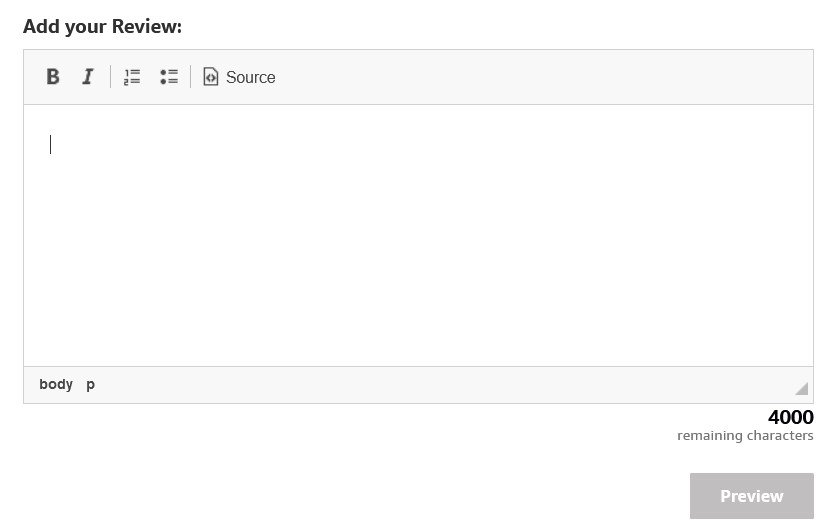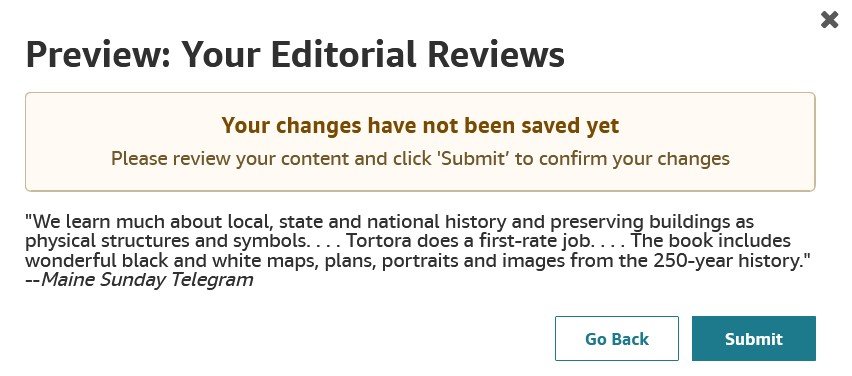Amazon Editorial Reviews: How to Add in Author Central, with Tips and Guidelines
You can add credibility to your book and help more people find it on Amazon.com—
with Amazon editorial reviews.
This feature is currently available for self-service on Amazon.com, in the US marketplace.
Editorial review definition:
Editorial reviews are praiseworthy and positive quotes about books, transcribed directly from reputable sources.
Editorial reviews come from people, publications, or organizations with credibility or name recognition to readers of a given book.
It is possible, and fairly easy, for authors to enter these quotes—these editorial reviews—through Amazon Author Central.
Self-published authors who’ve published directly via Amazon Kindle Direct Publishing (KDP) can also enter editorial reviews through KDP.
And the said reviews, once approved by Amazon, will display several days later in a section of the book’s Amazon sales page.
That’s right, you can, and should, be adding editorial reviews!
If you want to know how to sell more books on Amazon, then read on for this book marketing strategy you may be overlooking.
➡️To take a self-paced, on-demand online course on book marketing for authors that covers many strategies for selling more books, click here.
Why do editorial reviews matter? And to whom?
Having these endorsements adds credibility and “social proof” to your book.
Having editorial reviews also improves your book’s “relevancy” and leads to more discoverability on Amazon.
How do I get an editorial review for my book?
You’ll want a direct quote, word-for-word, perhaps, 50 words or fewer, that speaks to what’s great about your book—from a reputable, well-known source.
Ideally, you’ll have several of these.
Potential sources of editorial reviews:
A celebrity or influencer (anyone who has an audience of followers who would be interested in your book); another author who’s at least as well-known as you; a newspaper, magazine, or academic journal; a blog, blogger, or journalist; a professor; a professional reviewer; a review/feedback/results from a book award competition; or a person who runs a company or organization relevant to your book. These are just a few suggestions.
You also need to ask. Volunteer your book!
You can Google your book and see who’s been writing about it or talking about it, then pull out some quotes that make your book sound good!
You (or your publisher, if you’re a traditionally published author) can use an editorial review service. Some are free (if your book is chosen). Many of the editorial review services cost a lot of money with no guarantees of a good review and require you to send your book to them several months before publication. Generally speaking, they’re interested only in newly-released books.
Examples of editorial review services include BlueInk Review, Kirkus Reviews, and NetGalley, to name just a few.
I cover editorial review services for self- and traditionally published authors and provide a full list in my online course that guides authors through the Self-Publishing Process.
Yes, you can reuse any such quotes that appear on the back cover or jacket flaps of your book.
How to add an editorial review of a book on Amazon
1. Log in to Amazon Author Central at author.amazon.com. If you do not have an account, you can create one. For most people the user name and password for your Amazon account (if you have one) will log you in to Author Central.
2. Click on the BOOKS tab at the top of the page.
3. Click the cover of the book you would like to add editorial reviews to. Then select the edition of the book, i.e., Kindle, paperback. You will have to update each edition separately.
4. Next, click “Edit book details (U.S. only).”
5. On the next page that appears, click the “Add review” button to the far right.
(You can also scroll down and click on the gray pencil to the right to edit an existing review, or click Edit and make changes to the text.)
You’ll see a screen that looks like this:
6. Follow the instructions on the screen.
Enter the review, in quotes, followed by the name of who wrote the endorsement or review, and in what publication, website, blog, etc., it appeared.
Again, you want your review(s) to end up in that box. But you have three ways to proceed.
Option 1: Type your review directly into Amazon, then apply the proper formatting (bold, italics, etc.).
Never copy and paste, say, from Word or Google Docs. Amazon recommends “you use only a plain text editor like Notepad. Rich text editors like Microsoft Word often cause formatting issues which delay or prevent your request from processing.” And that can introduce unwanted formatting and spacing errors!
Option 2: Paste the material you want to use (or write directly within) the Editorial Review tab on the Kindlepreneur Book Description Generator tool. Then you can copy and paste it directly into Amazon KDP or Author Central. This is the method I use and recommend. (It has a 3000-character limit, which is plenty!)
Option 3: If you know HTML coding, you can click the box that says “Source” (it’s to the upper right) and write your review in HTML. You can also copy and paste the HTML from the Kindlepreneur tool directly into Amazon once “Source” is checked before you begin to enter an editorial review into Amazon.
Editorial review examples
What should your editorial review look like?
Look at some of the bestselling recent books for examples, and pattern your editorial reviews after these.
Here are some examples of Amazon editorial reviews:
How to format editorial reviews
As you have probably noticed, there are several “acceptable” ways to format an editorial review.
They often differ in how they set off the source of a quote.
The most important thing is that each editorial review for your book is entered identically and formatted consistently.
Dashes and editorial reviews
To set off the source of the editorial review, upon the end of the quote, some form of a dash is used, immediately followed by the source of the quote—a person, media outlet, publication, etc.
I recommend using an en dash (–) or an em dash (—), with a space after the quote but no space after the dash.
Sometimes you’ll see a single hyphen used, a double hyphen, or some other symbol used instead.
This editorial review lacks the proper spacing in several places. And it uses an em dash, not an em dash:
Bold and italics in editorial reviews
Some people put the source in bold. Some put the source on a separate line following the quote.
Italicize the titles of magazines, newspapers, and books.
I’ve seen some editorial reviews that italicize the entire source, even if it’s a person’s name. I wouldn’t recommend that.
Some editorial reviews italicize the quote. I don’t recommend that either, but I suppose it’s okay if that’s how you want to set off the quote.
Quotation marks and ellipsis points
You should either use all curved “curly” quotes and apostrophes or all non-curved quotes and apostrophes. ("It's like this.")
Use ellipsis points to indicate gaps in quoted text.
It looks like this if words are omitted within a sentence: “Words are... omitted within a sentence.”
If half or more of a sentence is omitted between quoted sentences, it looks like this: “Half or more of a sentence is omitted.... And here is another quote.”
Sometimes you’ll see the ellipsis glyph or spaced ellipsis points used. Again, whatever you do, be consistent.
If you use spaced ellipsis points, use a “no-break space” between the periods, or copy and paste from what’s below:
four dot ellipse after these words. . . . Three dot ellipse after these words . . .
It is not necessary to start or end a quotation with ellipsis points.
Use only the pithiest, most to-the-point, most clear, and most memorable material.
7. Click Preview to see what it all looks like.
Time for another once-over. If you need to make further edits, click Go Back. You can go back and make changes as needed and then press Preview again to see how it looks.
8. Once all looks as expected, press Submit.
Amazon will tell you how long it will take for your changes to appear. Typically, you’ll see your changes right away within Author Central, but your changes will appear on your book’s detail page in 3 to 5 days (often sooner).
Can’t add editorial reviews / editorial reviews are not displaying?
If you need to request a correction to a review that you can’t edit on Author Central, click on request a correction and follow the changes.
Sometimes things go wrong.
In Amazon’s words:
“If your book is sold only by a third-party vendor on Amazon Marketplace, you may see a message saying that Editorial Reviews are not supported. Use the Contact Us link in Amazon Author Central to get help.”
“If your review has been manually edited by Amazon in the past, we may ask you to send us your updates. In these cases, we will make the updates for you, and they will appear on the website within five days. To update your Editorial Reviews, Contact Us.”
In short (book coach’s words again here), if you try to make changes but receive an error message or a rejection email from Amazon—or if you add or update editorial reviews when logged in to Amazon Central and all seems to go smoothly, but yet 5+ days later you don’t see these changes reflected on your book page on Amazon.com, they want you to use the Contact Us link.
If you’ve tried to make changes but received an error message, if your changes are rejected in an email from Amazon, or if the changes you made in Author Central don’t appear on your book page on Amazon.com after several days, here’s what to do:
While logged in to Author Central, click on the Contact Us link.
➡️Click on this link or on the image above to access Amazon Author Central Help–Editorial Reviews. You may need to log in to Amazon Author Central in order to access this page.
You’ll be able to email Amazon or have them call you.
A bit of advice: If the first person you correspond with or chat with on Amazon isn’t helpful, try again in a little while. You might find someone else who better understands your problem or who has the expertise and authority to solve it.
I’ll have some additional strategies for editorial reviews later on in this article.
You don’t need to look like an amateur.
Stop wondering what you should be doing and find out what works.
Boost your book’s visibility and sales.
Whether you want to optimize your self-published book’s presence on Amazon, consult with an expert on your book marketing strategy, or anything else related to your author journey, you’re in good hands—
Additional tips for editorial reviews
Shorter quotes are more memorable and more impactful to the people reading them.
And a short quote from something that appeared in a newspaper, magazine, or other online media will surely comply with “fair use” copyright guidelines.
Editorial reviews should be kept short. A few sentences at the most.
Amazon says, “We recommend you limit your reviews to 3,000 characters. Customers may miss out on critical information if your reviews are too long.”
There is a 4,000-character limit per review and a total limit of 20,000 characters.
The total length of all your reviews for a given book edition should, ideally, be under 3,000 characters, according to Amazon. But that’s just a recommendation, not a hard-and-fast requirement.
You’ll also want to select quotes that are unique from each other. Vague platitudes multiple times don’t have the same effect on the reader as more varied or more specific praise.
Amazon Editorial Review guidelines
There are some no-nos, according to the “What are the Editorial Review guidelines?” section of Amazon Help’s Editorial Reviews page (and the following is quoted directly):
Please do not include any of the following information in the Editorial Reviews section:
Phone numbers, email addresses, physical addresses, or website URLs
Time-sensitive information, such as event dates
Information that is specific to one edition of your book
Advertisements or promotional material
Information about availability, price, or condition
Alternative ordering or shipping information
Profanity or spiteful remarks
Obscene, pornographic, or offensive content
Customer reviews or solicitations for customer reviews
Spoilers (information that reveals critical plot elements or that ruins the suspense, mystery, or ending of a story)
Other uses for editorial reviews
You can repurpose editorial reviews in some creative ways:
Add them to your author website.
Create graphics in Canva for use on social media posts.
Put them on the back cover of your self-published book or on a page in your next self-published book.
Add them to your media kit (aka press kit or media page).
Put an editorial review on a bookmark or a business card that you will give out.
Put an editorial review below your contact information in your email signature.
These are just a few possibilities.
Editorial Reviews: a secret tool in your book marketing repertoire
With this primer on editorial reviews (save it, share it, use it!), you should be well on your way to curating and adding editorial reviews to your Amazon book page(s) on Amazon Author Central. Editorial reviews are and should be a critical piece of your book marketing plan.
And remember, I offer book marketing and self-publishing coaching and some great online courses to American nonfiction authors and expats publishing on Amazon.com and would love to help you up your game!
You might also like:
Optimize your book’s presence on Amazon or Goodreads (Book Coaching for Traditionally published or self-published authors)
How to Use Draft2Digital (Books2Read) Universal Book Links to Sell More Books
Amazon Author Central Help–Editorial Reviews (you may need to log in to Amazon Author Central in order to access this page)
How to Sell More Self-Published Books on Amazon: 5 SEO Strategies for Authors
Wishing you much success with your book marketing and promotion efforts,